Common Issues
There are a few issues that commonly occur with both Pragma Fortress SSH Server and Pragma TelnetServer. Here is a list of the more common issues and how to troubleshoot them. If you have followed these steps and still have issues, feel free to contact support at
Migration to new server
There are 3 different ways to move configuration settings from one machine to another.
-
Settings export/import
The newer versions of our servers have an XML settings export, while older versions have a registry export. The XML export allows for different installation paths and domains, while the registry export must have the same installation directory and domain.- Open the Local Server Configuration program on the old server.
- Newer versions will have a Configuration Management page, while older versions will have an Export button on the General Settings page.
- Click on the Export Settings button, assigning a file name when prompted.
- Copy the file to the new server.
- Go to the appropriate page of the Local Server Configuration program on the new server.
- Click Import Settings.
-
Enterprise Push:
The Enterprise Push Configuration was implemented for copying configurations from a central server to multiple servers within the network, but it can also be used to move settings from a single machine to another. This method allows for different domains and installation paths.- Open the Enterprise Push Configuration program on the new server.
- "Pull" the settings from the old server.
- "Push" the settings to the new server.
- Any changes can be made using the Local Server Configuration program or using the Enterprise Push program prior to "pushing" the configuration.
-
Registry export/import
This is the last resort for moving settings. This is the only method when moving from very old servers. If the old server does not have the ability to export settings from the configuration program, there are risks to doing a manual registry export. The installations must have the same installation path and domains. Do not use this method unless you are very familiar with using the registry editor.- Save a copy of the registry on the new server.
- On the old server, go to HKEY_LOCAL_MACHINE\SOFTWARE\PragmaSystems.
- Right click on the key, and choose "Permissions".
- Grant "everyone" full control of the key.
- Right click on the key and choose "Export".
- On the new server, open the registry editor, regedit.exe, choose File -> Import
User immediately disconnects.
There are many causes of what appears to be an immediate disconnect. The first place to look is the Windows Event Viewer under Windows Applications and Services Logs -> Pragma Server log. Most often there is an error event or a log on, followed by an immediate log off. If there is an error event the details will explain why the server failed to connect. If there is an immediate logon/logoff, the error requires a few more steps, because it is caused by an error in the command shell.
If any program run within the logon script fails, the server will appear to not connect. You will need to troubleshoot the programs within the session, i.e. the configured user shell and/or startup programs, to determine the cause.
- Remove any configured user shell and/or startup programs.
- Succeeds: Go to next step
- Fails: Check the permissions on any initial resources, including cmd.exe and home directory.
- Manually run the configured user shell and/or startup program.
- Succeeds: Check for a resource issue in the startup program for network resources. Network drives are mapped in the background, so may not exist right away. Turn off the option to "Map network drives in background" on the Logon page.
- Fails: Go to next step.
-
Turn on any echo or logging in the user shell and/or startup program.
- Succeeds: use the output to determine the failure.
- Fails: Go to next step.
-
Try the "runas" command outside of the server session.
- Open a command prompt on the server, type the command "runas /user:server_session_user_id cmd.exe."
- Enter the password when prompted.
- This will open a command prompt in the user context of the user logging on via our server.
- Change directory to any configured home directory.
- Run the configured startup program or user shell, if it is not cmd.exe.
- Once this runs correctly, the program should run as expected in the session.
Supported Windows Versions
All servers are full compatible with Windows 2019/2016/2012/ R2/2012/2008 R2/2008 servers and Windows 10/8/7
All clients can also run on Windows XP and Vista.
Our Certifications
Pragma crypto libraries obtained US NIST FIPs certification for Windows 10, Windows Server 2016 and Windows server 2012R2.
Pragma products are fully compatible and tested for use in in Windows Server 2019 and are used in thousands of customer sites worldwide.
 |
 |
 |
 |
 |
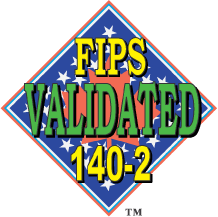 |
 |
 |